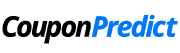Oraimo FreePods are compatible with 99% of Bluetooth-enabled devices, including smartphones, tablets, and laptops. The Oraimo FreePods 3 are the epitome of cutting-edge wireless audio technology, offering users a seamless blend of superior sound quality, innovative features, and unparalleled comfort. These earbuds are designed for those who demand the best from their audio devices, whether for music, calls, or multimedia. With the ever-growing popularity of wireless earbuds, Oraimo FreePods 3 stand out by providing an exceptional listening experience that caters to both casual listeners and audiophiles alike.
Connecting your Oraimo FreePods 3 is a crucial first step in unlocking their full potential. This guide will walk you through the detailed process, ensuring you can effortlessly pair your earbuds with any device and enjoy their high-quality audio. Whether you’re new to wireless earbuds or a seasoned user, understanding the connection process will enhance your overall experience and ensure you get the most out of your investment.
Step-by-Step Guide to Connecting Oraimo FreePods 3
Connecting your Oraimo FreePods 3 to a Bluetooth device is straightforward, but following each step carefully ensures a seamless experience. Here’s a comprehensive guide to help you get started:
Step 1: Charge Your FreePods 3
Before starting the pairing process, make sure your Oraimo FreePods 3 are adequately charged.
- Unbox and Inspect: Remove the FreePods 3 from their packaging and check for any damage.
- Charge the Case: Connect the charging case to a power source using the provided USB-C cable. A fully charged case ensures that your earbuds have enough power for the initial setup.
- Insert the Earbuds: Place both earbuds into the charging case and ensure they are securely fitted. The LED indicators on the earbuds will show red, indicating that they are charging. Wait until the LEDs turn off or change color, indicating a full charge.
Step 2: Turn On Bluetooth on Your Device
Ensure that the device you want to connect to (smartphone, tablet, laptop, etc.) has Bluetooth enabled.
- Access Settings: Open the settings menu on your device.
- Enable Bluetooth: Locate the Bluetooth option and turn it on. Your device will start searching for available Bluetooth devices.
Step 3: Put the FreePods 3 into Pairing Mode
Next, you need to put your Oraimo FreePods 3 into pairing mode.
- Open the Charging Case: Open the lid of the charging case while the earbuds are still inside.
- Enter Pairing Mode: Press and hold the button on the charging case until the LED indicators on the earbuds start flashing white. This indicates that the FreePods 3 are in pairing mode and ready to connect.
Step 4: Connect to Your Device
Now, it’s time to pair the FreePods 3 with your Bluetooth device.
- Search for Devices: On your Bluetooth-enabled device, ensure Bluetooth is on and scan for available devices.
- Select FreePods 3: From the list of available devices, select “Oraimo FreePods 3.” If prompted, confirm the pairing request.
- Connection Confirmation: Once paired, the LED indicators on the earbuds will stop flashing. Your device may also display a confirmation message stating that the FreePods 3 are connected.
Step 5: Test the Connection
To ensure everything is working correctly, test the connection.
- Play Audio: Open any audio or video application on your device and play a track or video.
- Check Sound Quality: Ensure the sound is coming through the FreePods 3 clearly. Both earbuds should be working, and there should be no noticeable lag or disconnection.
Step 6: Configure Settings (Optional)
Depending on your device and preferences, you might want to adjust additional settings.
- Access Bluetooth Settings: Go back to the Bluetooth settings on your device.
- Customize Earbud Functions: Some devices allow you to customize functions like touch controls, equalizer settings, and more.
- Enable Notifications: Ensure notifications are enabled for the FreePods 3, so you receive alerts and call notifications through the earbuds.
Troubleshooting Tips
If you encounter any issues during the pairing process, try the following tips:
- Reset the Earbuds: Place the earbuds back in the charging case, close the lid, and then reopen it. Press and hold the button on the charging case until the LEDs flash, indicating a reset.
- Restart Your Device: Sometimes, restarting your Bluetooth device can resolve connectivity issues.
- Update Firmware: Ensure your FreePods 3 firmware is up to date by checking the Oraimo app or website for any available updates.
Disconnecting and Reconnecting
To disconnect and reconnect the FreePods 3 to the same or a different device:
- Disconnect: Go to the Bluetooth settings on your device and select “Forget” or “Unpair” from the FreePods 3.
- Reconnect: Follow the pairing steps again to connect to the same or a new device.
Multiple Device Pairing
The Oraimo FreePods 3 can remember multiple devices but can only connect to one at a time.
- Pair with Multiple Devices: Repeat the pairing process with each device you want to use with the FreePods 3.
- Switch Between Devices: To switch devices, disconnect from the current device and connect to the desired one from its Bluetooth settings.
Conclusion
Connecting your Oraimo FreePods 3 to your device is more than just a technical procedure; it’s the gateway to a superior audio experience that blends convenience, quality, and innovation. By following the steps outlined in this guide, you can ensure a seamless connection that allows you to fully enjoy the advanced features of these earbuds. From their ergonomic design to their high-definition sound quality, the Oraimo FreePods 3 are engineered to meet the demands of modern audio enthusiasts.
If you’re ready to elevate your listening experience, consider investing in Oraimo FreePods 3. These earbuds offer not just great sound, but also the convenience of wireless technology and the assurance of a trusted brand. Don’t miss out on the opportunity to transform your audio experience—purchase Oraimo FreePods 3 today and discover the difference that high-quality wireless earbuds can make. Your journey to exceptional sound starts here.